 |
Google Analytics Measurement Protocol 1.2.5
Google Analytics plugin for Unreal Engine, using a native cross-platform implementation of the Measurement Protocol.
|
 |
Google Analytics Measurement Protocol 1.2.5
Google Analytics plugin for Unreal Engine, using a native cross-platform implementation of the Measurement Protocol.
|
Google Analytics Measurement Protocol is a plugin for Unreal Engine that adds support for Google Analytics, using a native cross-platform implementation of the HTTPS APIs provided by Google (like the Measurement Protocol, and the GA4 gtag protocol). For this reason, the plugin doesn't require any third-party dependency and it's compatible with all the platforms supported by Unreal Engine (including desktop and consoles). It's also a provider for the standard In-Game Analytics system of Unreal Engine.
In addition to the basic event reporting functionalities, the plugin supports a number of advanced features like automatic instrumentation, session tracking, detailed purchases reporting, etc.
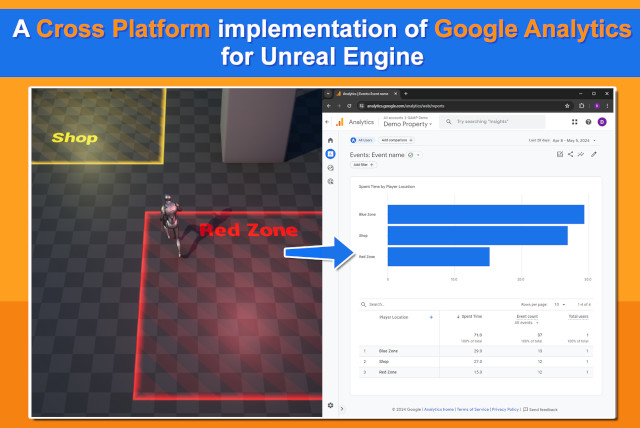
NOTE: This product is not made by, or affiliated with, Google Inc in any way.
FAB MARKETPLACE: https://www.fab.com/listings/d359790c-1bb9-4156-842c-b57d9bbcc349
Knowledge Base: https://docs.unamedia.com/ue5-google-analytics/start
Changelog: Changelog
Discord server: https://discord.gg/PuAyhDctHp
Video tutorial: https://youtu.be/DHPVN3aDwGk
The plugin allows you to easily log application and game events to Google Analytics, using a native cross-platform implementation (not requiring any third-party dependency). It supports advanced features like the automatic instrumentation, that automatically logs key events without the need of any specific code. The simple API provides all you need to log custom events and detailed purchase transactions.
Supported features:
Important For support of Google Analytics 4 (GA4), read carefully the accompanying notes.
Setting up the plugin and using it is very easy: you must simply enable the plugin and set the Measurement ID of your Google Analytics 4 web property. Thanks to the automatic instrumentation, your game will already log important events to Google Analytics! Including user sessions, maps loaded, operating system details, etc.
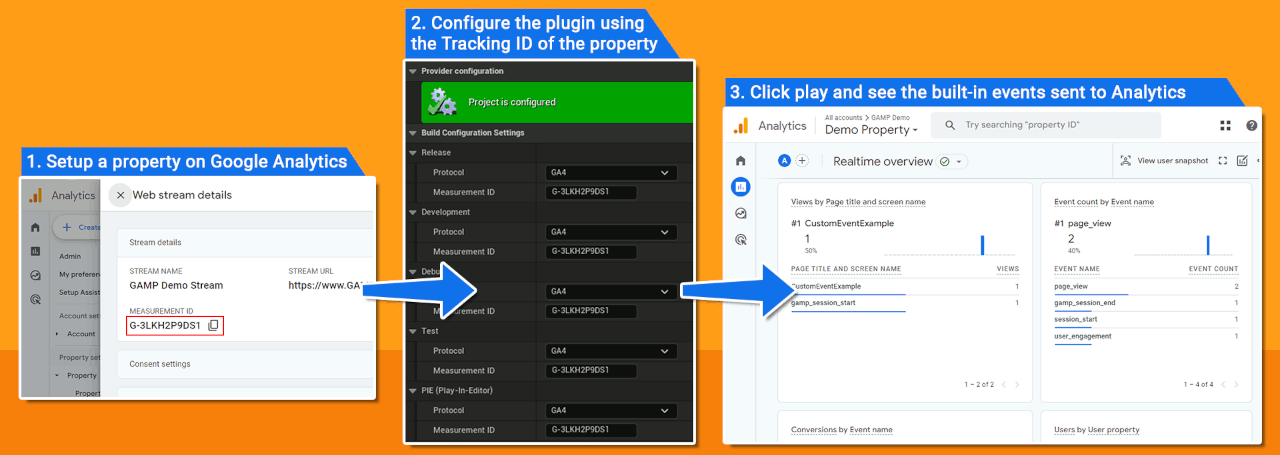
For a quick-start using the plugin, read the Getting Started with Google Analytics 4 guide.
To start logging custom events and parameters, read Log Custom Events to GA4.
Once the plugin is working fine for your project, we suggest to take some time configuring a few Project Settings to allow the plugin to reports many more useful information automatically. You can read more in Enhanced Automatic Instrumentation.
Near all the functionalities of the plugin are available through a single Blueprint Function Library: UGoogleAnalyticsMPStatics. Look through it to discover all the available methods.
Finally, look through Related Pages for other helpful information on how to use the plugin with Google Analytics (like the Debug Mode, Event Attributes Filter for GA4, and others).
Remember that our Knowledge Base is always updated with helpful articles, check it out.