 |
Google Analytics Measurement Protocol 1.2.5
Google Analytics plugin for Unreal Engine, using a native cross-platform implementation of the Measurement Protocol.
|
 |
Google Analytics Measurement Protocol 1.2.5
Google Analytics plugin for Unreal Engine, using a native cross-platform implementation of the Measurement Protocol.
|
Here is a Quick Start guide on how to use the plugin with Google Universal Analytics.
Video tutorial: https://youtu.be/SlDt3ObbuKI
Setting up the plugin and using it is very easy: you must simply configure the plugin and set the Tracking ID of your Google Universal Analytics property.
Thanks to the automatic instrumentation, your game will already log important events to Google Analytics! Including user sessions, maps loaded, operating system details, etc.
Here the detailed step-by-step guide to configure the plugin:

The plugin is now ready to be used to send data to your Google Analytics property.
For the best experience, we suggest to configure your Google Analytics property creating a Mobile App View, enabling the Ecommerce and the Enhanced Ecommerce features, enabling the User-ID feature. Please refer to the official Google Analytics documentation for its configuration and usage.
If you leaved the default automatic instrumentation enabled, simply playing the game now and stopping it a few seconds later will be enough to send some key events to the Google Analytics back-end (including users sessions, operating system details, maps loaded, etc.). The Google Analytics back-end could require few minutes to process the received data and show them in the Realtime reports.
You can then easily record custom events with the plugin API, look at UGoogleAnalyticsMPStatics for the complete list of available methods. For example this is how to record a simple event:
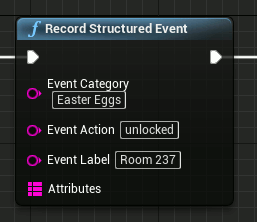
Google Universal Analytics events are based on Category/Action/Label/Value tuples, but you can log custom properties using Custom Dimensions and Metrics. Read more about them here:
The plugin provides dedicated APIs to track purchases in your game/application, this will allow you to take advantage of the Google Analytics E-commerce reporting system. This is an example on how to record a simple purchase in your game (applied prices and currencies should be retrieved from your payment processor):
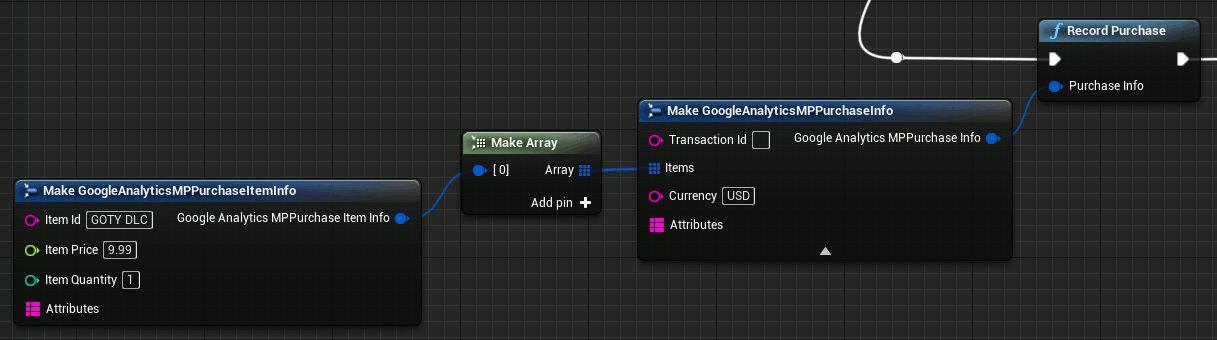
Under Project Settings > ... > Google Analytics MP, you can customize several settings of the plugin. Go over each setting with the mouse pointer to open a tooltip with the detailed description. Detailed documentation for each option can be found in the class UGoogleAnalyticsMPSettings.
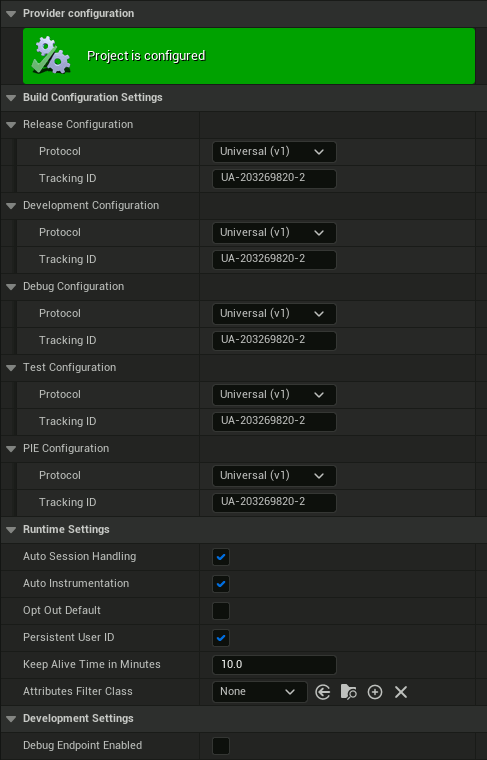
You can define a custom filter to freely manipulate every logged attribute. Read more in the section Event Attributes Filter for UA.