 |
MultiWorld 1.11.1
Manage multiple isolated UWorld instances simultaneously in Unreal Engine, transferring player and actors between worlds.
|
 |
MultiWorld 1.11.1
Manage multiple isolated UWorld instances simultaneously in Unreal Engine, transferring player and actors between worlds.
|
Quick start guide to use the MultiWorld plugin.
To integrate the MultiWorld plugin into a project, a simple preliminary setup is REQUIRED. MultiWorld needs to intercept some system calls of Unreal Engine 5. This can be quickly accomplished configuring few pre-made classes (provided with the plugin) in your Project Settings:


If you're already using custom overrides of the above settings, you can:
When the game starts, you're in the Main World. From there, you can load Secondary Worlds using the Load World node (or calling UMultiWorldManager::LoadWorld() from C++). Any normal UE5 level can be used as-is as a Secondary World.
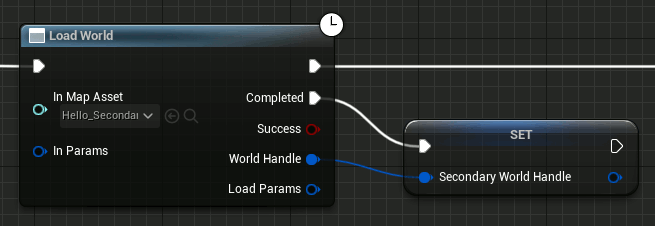
The returned World Handle will needed later to refer to the loaded Secondary World.
Using the FMultiWorldLoadParameters parameter you can customize a number of options of the loaded Secondary World.
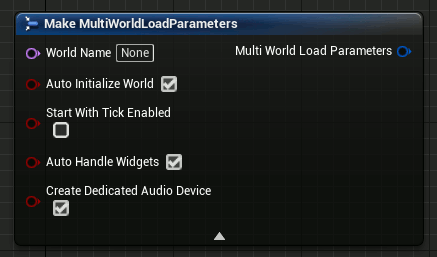
You can read more about Secondary Worlds and what happens when you load them in the Secondary Worlds section.
When your Secondary Worlds are loaded, you can switch to one of them calling UMultiWorldStatics::SwitchWorld(). When called, the player will be automatically transferred to the new UWorld and will immediately start to interact with it, like having called the standard UE5 OpenLevel() method, but without loading times and without the need to destroy the origin UWorld.
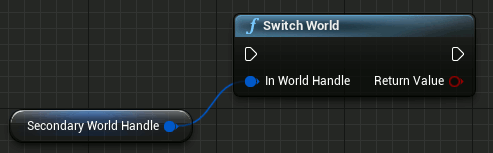
You can use any valid World Handle to switch between worlds (including the Main World).
You can also run a customizable visual transition effect when switching, read more about world switching in the Active World section.
You can transfer a dynamic/movable Actor between different Worlds calling UMultiWorldStatics::TransferActorToWorld().
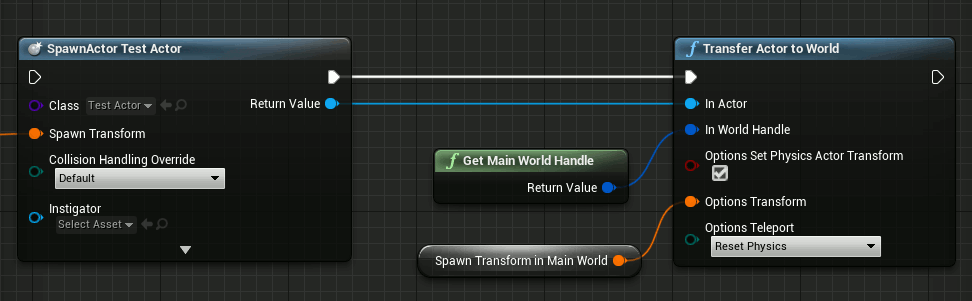
Using the FMultiWorldTransferActorParameters parameter you can customize how the actor is transferred.
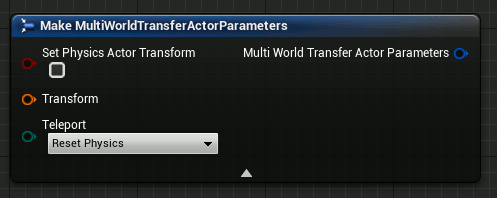
You can spawn actors as usual, or use UMultiWorldStatics::SpawnActorInWorld() to spawn a new actor in a specific World.
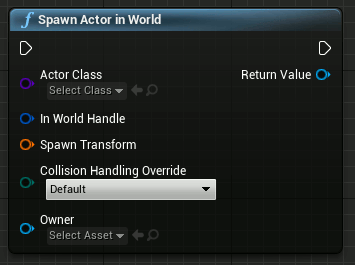
You can read more about spawning and transferring actors in the Actors management section.