 |
MultiWorld 1.11.1
Manage multiple isolated UWorld instances simultaneously in Unreal Engine, transferring player and actors between worlds.
|
 |
MultiWorld 1.11.1
Manage multiple isolated UWorld instances simultaneously in Unreal Engine, transferring player and actors between worlds.
|
Important notes and limitations that must be known to properly use the plugin.
Please read this document carefully. It explains how to configure the plugin and lists known technical limitations and specific behaviors.
An important part of the management of the active UWorld in UE5 is done by UGameViewportClient. Some of its behaviors can't be customized at the moment, and this causes some of the known limitations in the plugin.
To integrate the MultiWorld plugin into a project, a simple preliminary setup is REQUIRED. MultiWorld needs to intercept some system calls of Unreal Engine 5. This can be quickly accomplished configuring few pre-made classes (provided with the plugin) in your Project Settings:


If you're already using custom overrides of the above settings, you can:
While the Main World is network-replicated as usual by UE5, Secondary Worlds exist only on the local clients and are not network-replicated.
In a multiplayer game, only the Player Controller in the local replicated Main World has a valid owning connection. So, if you need any networking service, you must do it through this particular instance. You can retrieve this object using one of the helper methods like UMultiWorldStatics::GetAllActorsOfClass() and UMultiWorldStatics::GetMainWorldHandle().
While you can manually configure the Main World to stop Ticking when in Background (see Active World), for multi-player games you MUST ensure that the Main World is configured to Tick also when in Background (this is already the default configuration). This is required by the UE5 network replication implementation.
The implementation of UGameplayStatics::GetPlayerController() in UE5 relies on information other than the contextual UWorld instance, this can cause the wrong UPlayerController object to be returned.
To workaround this type of issues, the method UMultiWorldStatics::GetPlayerController() is provided by the plugin.
Read more in GetPlayerController in UE5.
Capturing renders from a ticking Background World is supported using the component class UMultiWorldSceneCaptureComponent2D and the actor class AMultiWorldSceneCapture2D. The render target they update can then be used in any World as usual.
The provided classes must be used in place of the standard USceneCaptureComponent2D and ASceneCapture2D classes, as the standard versions fail to capture the scene when in a Background World.
Capturing scenes from other worlds allows you to create a number of creative visual effects. You can quickly create a simple security camera effect or, with a proper portal implementation, to create astonishing seamless visual transitions between distinct UWorld instances. Read more at Visual transitions on World Switching.
The Skylight could not render correctly in the UMultiWorldSceneCaptureComponent2D component when the "Real Time Capture" option is enabled and the component is in a Background World. For details and the workaround see Skylight "Real Time Capture".
When Playing-In-Editor, during a visual transition on World Switching the camera could "make a little movement". This is just an in-editor glitch, not present in the build versions.
Split screen is not supported.
Calls to the SetInputMode*() methods (SetInputModeGameOnly, SetInputModeUIOnly, SetInputModeGameAndUI, etc.) apply to the UE5 viewport and not to the UWorld, so they "leak" through worlds when you're switching the Active World.
If the flag FMultiWorldLoadParameters::bAutoHandleInputMode is enabled (default) when loading a Secondary World, the plugin will automatically handle the active InputMode when switching world. The plugin saves the InputMode configured in the World's BeginPlay and restore it when the world became active. This makes the common pattern of setting the Input Mode in the BeginPlay of a Level to work out-of-the-box, not requiring any change to existing code and allowing the Level to be tested directly with Play-In-Editor or with a simple OpenLevel.
If you need a different behavior, you can set FMultiWorldLoadParameters::bAutoHandleInputMode to false (see also UMultiWorldStatics::SetAutoHandleInputModeForMainWorld()) and manage the InputMode yourself, implementing the IMultiWorldActorInterface interface and manually setting the desired input mode overriding the available methods. See Being notified of World Switching for further details.
MultiWorld plugin is compatible with the UE5 Editor World Outliner. This means that, while playing in editor, you can inspect actors living in any world, including any Secondary World. You must only pay attention to manually select the World you want to inspect, not relying on the Auto option:
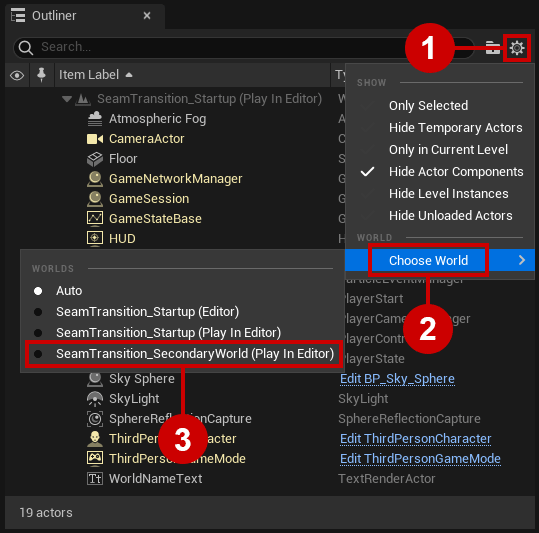
In UE5, the scope of UMG Widgets is the viewport and not the UWorld. If the flag FMultiWorldLoadParameters::bAutoHandleWidgets is enabled when loading a Secondary World, the plugin will automatically handle the switching of widgets on screen, transparently bounding their visibility to the Active World : temporarily removing all the widgets when a World moves to background and restoring any previously existing widgets when a World moves in foreground (see Active World).
In case of issues, we suggest you to have your Level Blueprint implementing the IMultiWorldActorInterface interface, and create/remove your UMG HUD overriding the available methods. See Being notified of World Switching for further details.
If you need a different behavior, you can set FMultiWorldLoadParameters::bAutoHandleWidgets to false (see also UMultiWorldStatics::SetAutoHandleWidgetsForMainWorld()) and manage the widgets yourself.
By default, each Secondary World has an independent and isolated Audio Device. This means that when the Active World changes, the player will not be able to hear sounds from other Worlds. You can disable this behavior setting FMultiWorldLoadParameters::bCreateDedicatedAudioDevice to false when loading the Secondary World. This will causes the Secondary World to use the same Audio Device as the Main World.
If you need to customize how the audio is managed between the Worlds, you can set FMultiWorldLoadParameters::bCreateDedicatedAudioDevice to false when loading the Secondary Worlds, and implement a custom strategy yourself using the available features of Unreal Engine 5. For example:
See Being notified of World Switching to be notified when a World Switch occurs.
A Level Sequence Actor explicitly references the UMAP level used by it. This is a problem when the same UMAP level is loaded in multiple Secondary Worlds. MultiWorld only supports Level Sequences bound to the first UMAP level instance loaded; Level Sequences on other UWorld instances of the same UMAP level will have undefined behavior (and must be avoided).
Calling OpenLevel from within an active Secondary World is not supported. If you need a similar result: load the destination desired World as a new Secondary World, when ready switch to it and then destroy the first Secondary World if needed.
The problem is that the Unreal Engine implementation of UGameplayStatics::OpenLevel() calls GEngine->SetClientTravel() directly, causing issues and a possible crash.
The legacy UE4 Level/Sublevel system works as expected, but it's not possible to load the same Sublevel in different UWorld instances at the same time. See Sublevels in duplicated Worlds for more details.