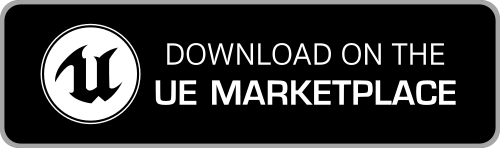How to fix the “FBX Import Error” message
When you import a Mixamo animation for a skeleton that has been already processed by the plugin, you'll probably get the following error message:
FBXImport: Error: Mesh contains root bone as root but animation doesn't contain the root track.
Import failed.
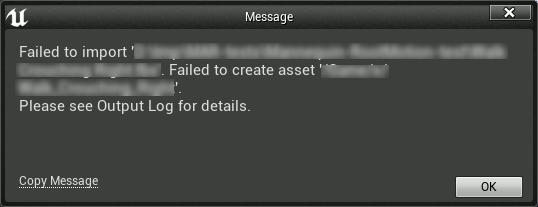
This is a known behavior/limitation of the UE4 Editor: when importing an animation, the import fails if the bones hierarchy is not equal to the one of the specified skeleton. When the plugin is applied to a Mixamo skeleton, it modifies the skeleton and all the connected animations and skeletal meshes stored in the project, adding the root bone to them. This causes this sort of issue.
While the suggestion is to import both the character and its animations before applying the plugin to the skeleton, you can follow the below instructions to workaround the above issue.
Video Tutorial
Here is a detailed video that shows all the steps described below.
How to - step by step
- Ensure to import in the project, in a dedicated folder, a brand new version of the Mixamo character skeleton (don't use other characters, as Mixamo adapts animations to each particular skeleton). The simplest way to do it is to simply make a new import of the original Mixamo FBX file of your retargeted Mixamo Character, following the documentation;
- following the documentation, import the animation, setting the Skeleton option to the skeleton asset imported in Step 1;
- Save all the imported assets (IMPORTANT otherwise Step 5 will fail)
- Run the "Retarget Mixamo Skeleton Asset" action on the imported skeleton, following the documentation
- When asked, select the "UE4 Mannequin" in the UI (the imported animation from Step 2 will be updated accordingly)
- Right click on the imported skeleton from Step 1, and run the "Retarget to another skeleton" action
-
Select your original Mixamo character's skeleton when asked (NOT the one imported in Step 1), and press the Retarget button
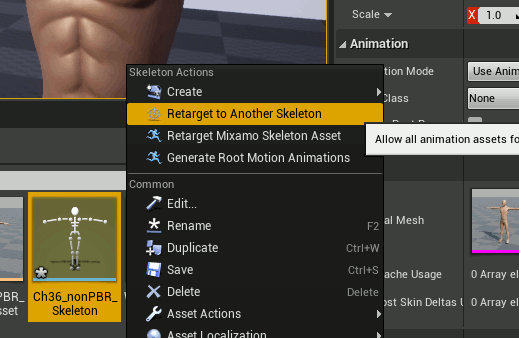
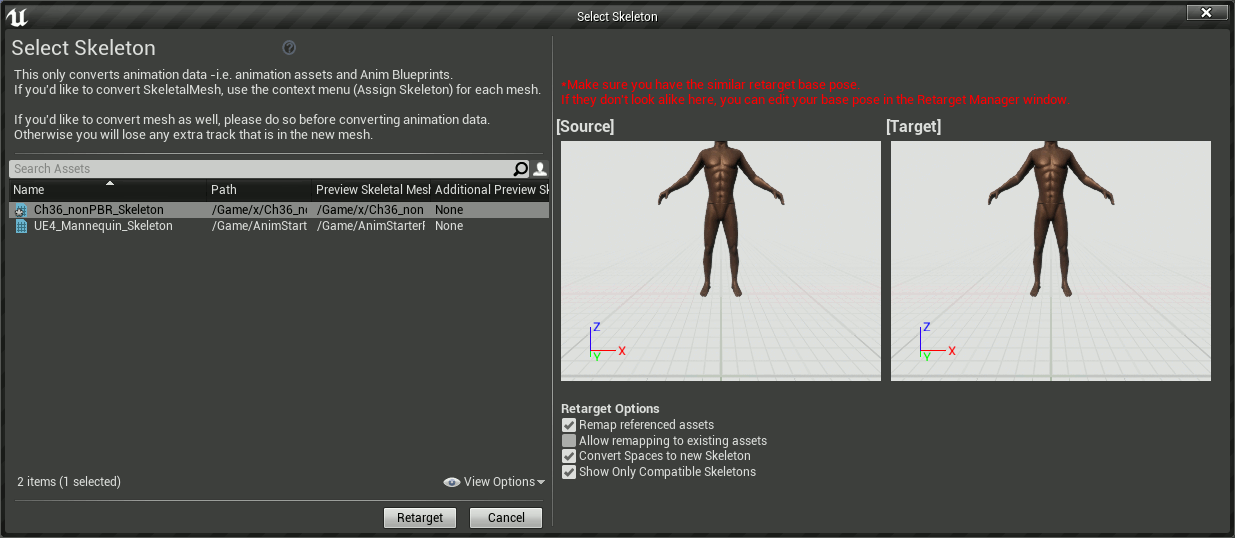
-
Done :) Now the new Mixamo animation can be used with your original Mixamo character's skeleton and you can delete all the other imported files from Step 1 (including the imported skeleton).