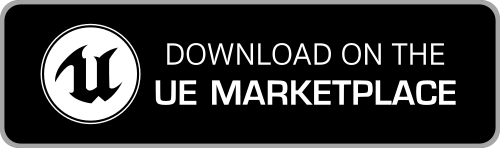How to improve the end results
- The problem with Animation Retargeting
- Improve the Retarget Pose
- Improve the Retargeted Animation
- How to use the Retarget IK settings
When using the UE5 Retargeting System is common to have some defects in the end results. This is caused by the different morphologies of the involved skeletal meshes, that are not taken into account by the UE5 Retargeting System. Fortunately you can easily fix this sort of issues directly inside the UE5 Editor.
The problem with Animation Retargeting
The UE5 Retargeting System uses only the skeletons data for the computation, that means only bones rotations and relative distances. This doesn't include any information about the involved meshes (i.e. the triangles) and their rigging (i.e. which triangles are influenced by a specific bone).
For example, a mesh with bigger biceps could have its arms intersect with its chest after retargeting it with a character with smaller biceps. In fact, while the used retarget pose is ok for the smaller character, the system doesn't compute the additional rotations needed to accommodate for the bigger biceps of the other mesh.
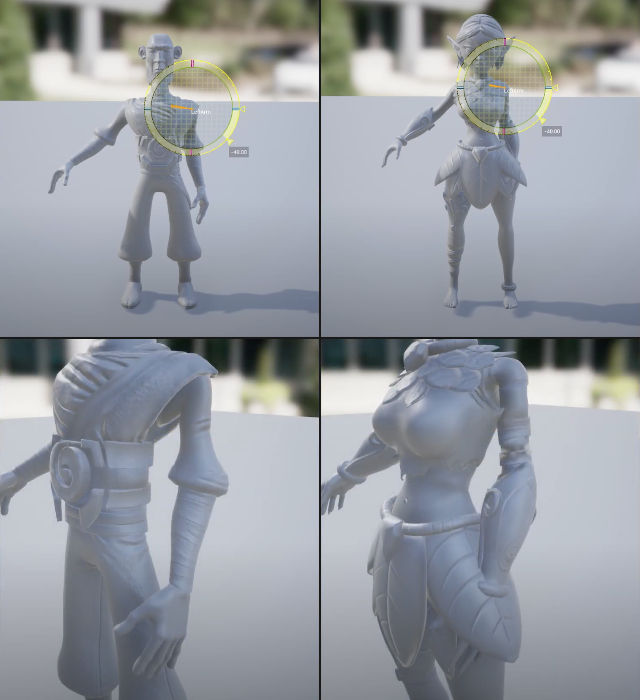
Shoulders and Wrists
This is often the case with shoulders when retargeting a Mixamo character to the UE4 Mannequin. This is caused by the peculiar morphology of the UE4 Mannequin shoulders. The UE5 Mannequin and MetaHuman characters are less subject to this issue.
Sometimes, when using custom characters with Mixamo, a not-optimal rigging can cause issues with the shoulders and the wrists. In this case, accurately re-rigging the character with the Mixamo Auto-Rigger can improve a lot the results.
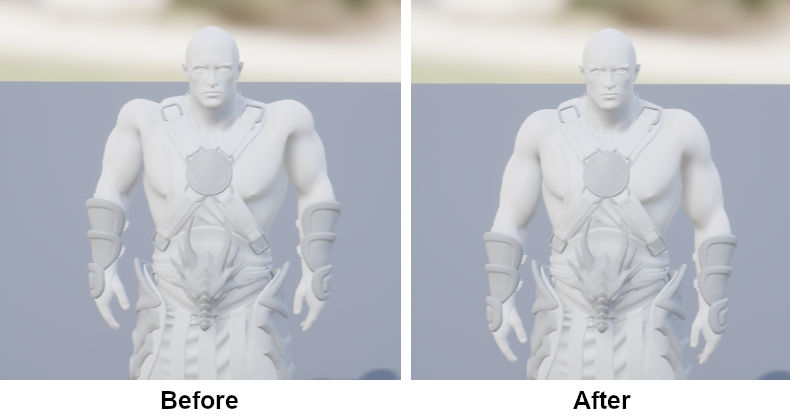
Solutions
Fortunately you can easily fix this sort of issues directly inside the UE5 Editor. After having applied the plugin to the wanted Mixamo skeleton, you have few main options:
- modify the Animation Retarget Pose - When the involved characters have very different morphologies, adjusting the computed Animation Retarget Pose to better fit their needs can improve all the retargeted animations. This must be done before retargeting the animations. Read more in the dedicated section.
- modify the retargeted Animation - If you need to correct small errors in a few retargeted animations, you can easily modify the retargeted animation manually tuning the skeleton. You must save the modified Animation selecting Create Asset > Create Animation > Current Animation > Preview Mesh. Read more in the dedicated section.
- adjust the Retarget IK settings - If you need to replicate the exact hand and foot positioning of the source animation, tuning the Retarget IK settings can be the easier and faster method to achieve it. Read more in the dedicated section.
You can read more about the mentioned techniques below. For each option, a dedicated video tutorial is provided.
Improve the Retarget Pose
If the involved characters have very different morphologies, manually adjusting the Retarget Pose in the used IK Retargeter asset can easily improve the result of all the retargeted animations. Usually this requires only to apply small corrections to few bone rotations. This must be done before retargeting the animations.
Improve the Retargeted Animation
Retargeted animations can be easily fine-tuned directly inside the Unreal Engine 5: open the animation and, using the Skeleton Tree panel, tune the bones rotation as needed on the animation frames. Then save the modified Animation selecting Create Asset > Create Animation > Current Animation > Preview Mesh.
How to use the Retarget IK settings
You can fine-tuning the Retarget IK settings configured by the plugin to quickly improve the final results of your retargeted animations, in particular to maintain the exact same hand or foot placement as the original source animation, avoiding the need to resort to more expensive real-time IK solutions or manual editing of the animation.
An example: exact hand and foot positioning
In some situations it can be important to maintain the exact same hand or foot placement as the original source animation. For example, animations for interacting with the environment (e.g. opening doors, pressing buttons, pulling levers). For these situations the IK Retargeter can be set up so that the retargeted animation will match the original hand and foot position and avoid the need to resort to expensive real-time IK solutions.
The IK Rig assets generated by the plugin include a Full Body IK setup that is used by the IK Retargeter to help improve the retargeting results. By default this is set up to use an interpolated position of the IK goal based on the skeleton of the target character, this creates more natural looking results that fit with the proportions of the character. This can be changed with a simple setting so that the IK Goal will use the source position instead resulting in the exact hand/foot placement desired.
Let’s use the arm as an example. Here we have a source animation where the Mixamo character is interacting with a door handle.
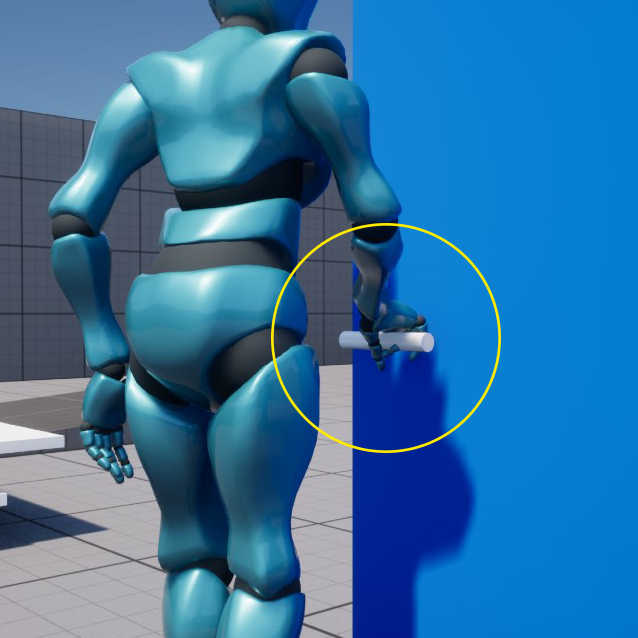
You can see here, when retargeted with the default setting onto the Unreal mannequin, the difference in character proportions results in the hand being out of place on the retargeted animation.
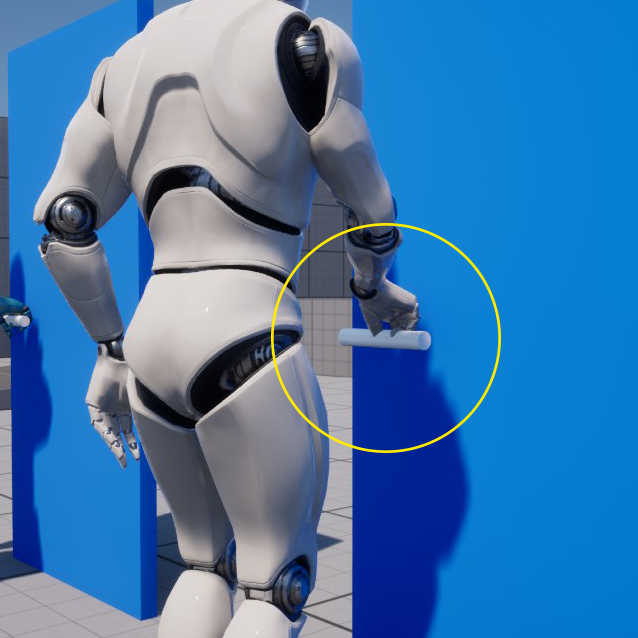
To fix this we’ll open up the IK Retargeter and make sure that the Retarget IK option is enabled.
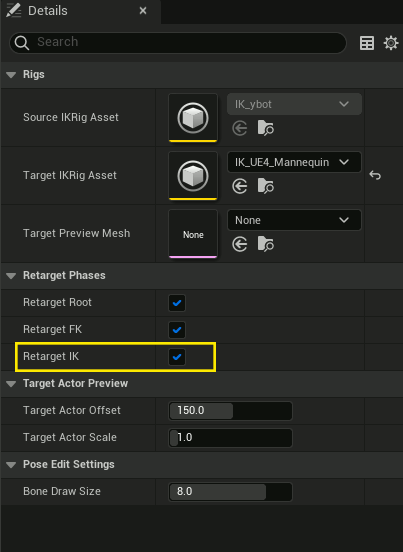
Then we’ll go to the Chain Mapping tab and select the chain for the arm we want to fix, in this case the RightArm chain.
Now in the Details panel above we’ll look in the IK Adjustments section and simply change the Blend to Source option from 0 to 1.
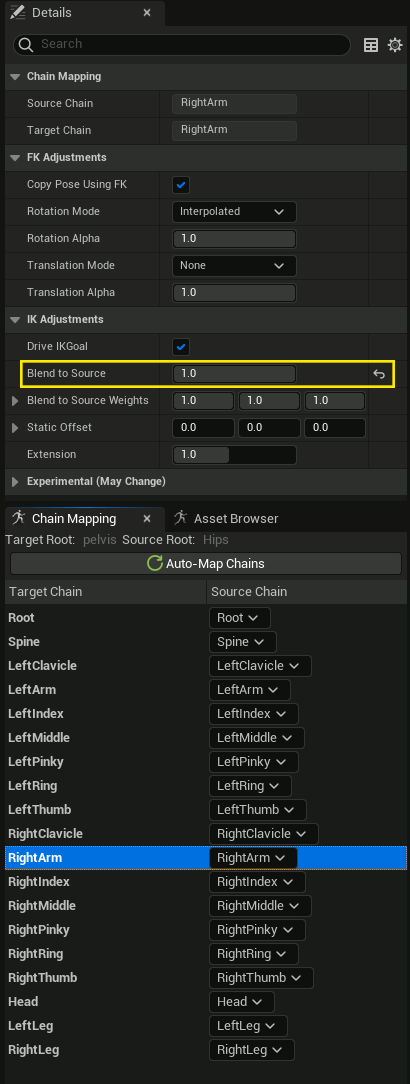
Now when we export the animation we can see the hand is now in the correct position.
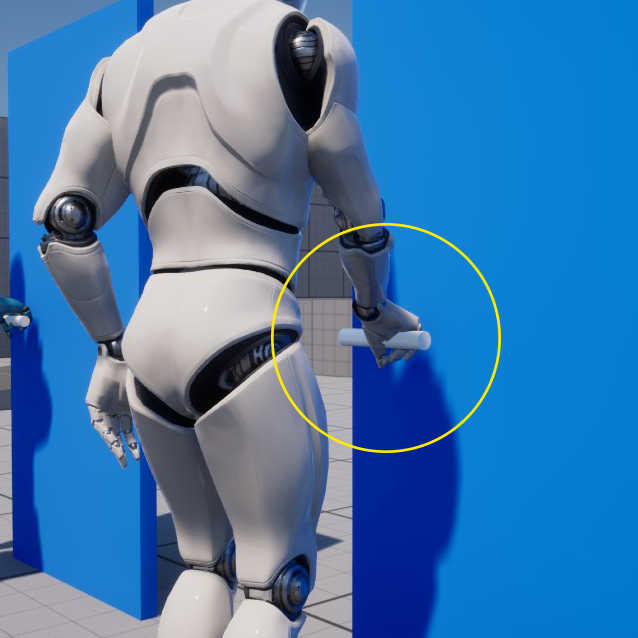
Tip: Remember to set this back to 0 before retargeting other animations that don’t require the exact hand/foot placement as it can lead to strange results.